There is a variety of software that can be used to access a command line interface over the serial port. Some of the most convenient and popular options are reviewed below.
¶ PuTTY
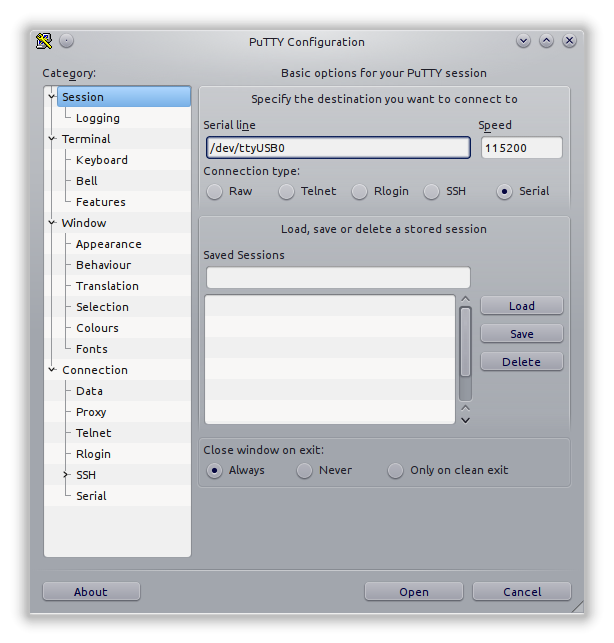
PuTTY is an open source GUI program that works on Windows and GNU/Linux. This is the recommended option for Windows users.
A Windows installer package can be downloaded directly from this page by clicking the button below (the program is distributed under the terms of the MIT software license; please visit putty.org for more information). More downloading options are available at the official website putty.org.
In order to connect to the CLI, start PuTTY, select the serial port option, and type the name of the serial port into the corresponding field (e.g. COM5). If necessary, configure the following terminal options (although they should be configured by default):
- Line ending: CR+LF (
\r\n) - Local echo: Off
- Local line editing: Off
¶ Picocom
Picocom is a minimal dumb-terminal emulation program that works on GNU/Linux and Mac. It is like Minicom, only it's "pico" instead of "mini". It is the recommended option for Linux users.
Linux users can install it from package repositories. For example, on a Debian-based OS (Debian, Ubuntu, Mint, etc), picocom can be installed as follows: sudo apt-get install picocom.
The following example shows how to start picocom with the serial port /dev/ttyACM0:
Launching picocom
picocom /dev/ttyACM0
If necessary, the baud rate can be specified with the option -b, as shown below:
Launching picocom
picocom /dev/ttyACM0 -b 115200
Exit the application by pressing Ctrl+A and then Ctrl+X.
Using Linux?
GNU/Linux users, please make sure to read this: Using USB devices with GNU/Linux.
¶ GNU Screen
GNU Screen is an open source command line application that can be used to access serial CLI. Note that screen cannot be used with baud rates higher than 460800!
GNU Screen is typically available by default on all distributions of GNU/Linux and Mac OS.
Assuming that the serial port name is /dev/ttyACM0, GNU Screen can be started trivially as follows:
Launching screen
screen /dev/ttyACM0
Exit the application by pressing Ctrl+A, then K, then confirm by pressing Y.